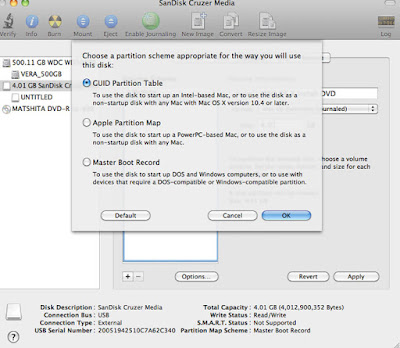Two new fairies for the Nature Tots series, this one is called "Bouquet for you Fairy"!
This pretty fairy is holding a bunch of flowers and is running in the same style as the one called 'Flower Scent'. She has a petals-inspired dress, with ribbons around the waist!
You can find her here: https://www.etsy.com/sg-en/listing/247256828/
This next digi stamp is titled "Butterfly Point". She is more of a short haired pixie with a butterfly wings-inspired dress to complement the little butterfly towards the right.
You can find her here: https://www.etsy.com/sg-en/listing/247570465/
Sunday, September 27, 2015
Thursday, September 24, 2015
DIGI STAMPS PNG UPDATES & FREEBIE TEDDY BEAR BANNER
Yes finally! All Lemon Shortbread digi stamps in my Etsy shop are now updated with both JPG and PNG formats! The PNGs are not fully transparent, but with transparent backgrounds and white on the lineart, so you can layer on other custom elements in the computer without the lines overlapping. I spent a few days non-stop converting the images into PNGs and boy were there many!!
If you have previously purchased digi stamps from my Etsy shop, you can request for the PNG version at no additional charge. Just send me a convo under your "Purchases & Reviews" and click "Contact the Shop". I will need your email address to send the images to.
Also I have a new freebie digistamp called 'Teddybear Banner'.
You can join my Lemon Shortbread Facebook Group for the latest free digi stamp updates and easily download it there.
Or,
Download it here:
https://drive.google.com/file/d/0B91RHpzGLjXoS252SWIwM2R2NkU/view?usp=sharing&resourcekey=0-UEHvpSNCXGFYyUtr0llD-A
4.8 inches width, 300dpi jpg format. Enjoy!
- For personal use only.
- Commercial use or for sale is not allowed.
- Watermark is not on the actual digital stamp.
- Please keep the signature on the image, if you have to trim off the signature, a credit/ link is much appreciated.
- Please do not share this image without a watermark on it.
- If your friends like it, please ask them to join the Facebook group or direct them to this blogpost so they can read the Terms & Conditions.
- Freebie is available for an unlimited time, but just in case it is removed, please do not freely share/ distribute the file with non-members or other sites.
Wednesday, September 23, 2015
GLOOMY X TO-FU MIX FIGURINE
Gloomy x To-Fu Mix figurine by Play Imaginative. Well I saw this in the store (T-O-G) and had to have it although it is an older stock from 2011. It embodies two characters that I like - Tofu Oyako and Gloomy the Naughty Grizzly Bear. Also matches the other pinks on my table! I paid S$7.00 for it. May get the strawberry one too but this will do for now as I have no more space on my desk! I found an old blog post about my small collection of Tofu Oyako items here and this looks similar to the ones at a 2009 Comic Con.
I had to rip the package open because it was the glued-on plastic shell on cardboard type.
It is about 5 inches height. The cubed head revolves. It doesn't weigh heavy but tends to keel over because of its oversized head. Also it is standing on one foot with the other lifted off slightly, so it loses its balance easily. I am propping it against a shelf since the wind from the ceiling fan keeps blowing it over! The body is made of matte plastic with printed details. The foot that is lifted seems to be ill-fitted - I wonder if that was the reason for it being wobbly, or if it was made on purpose.
The back of the figure. He has a bloody nose and an additional smaller tofu on top. The top one is fixed on the larger cube and does not revolve. The head appears to be hollow. The arms are fixed. Yes it has a butt crack!
I am putting Tofu's face towards the front as I like its expression and the little tofu waving on top! I prefer Gloomy without the muzzle so it will stay hidden for now.
I had to rip the package open because it was the glued-on plastic shell on cardboard type.
It is about 5 inches height. The cubed head revolves. It doesn't weigh heavy but tends to keel over because of its oversized head. Also it is standing on one foot with the other lifted off slightly, so it loses its balance easily. I am propping it against a shelf since the wind from the ceiling fan keeps blowing it over! The body is made of matte plastic with printed details. The foot that is lifted seems to be ill-fitted - I wonder if that was the reason for it being wobbly, or if it was made on purpose.
The back of the figure. He has a bloody nose and an additional smaller tofu on top. The top one is fixed on the larger cube and does not revolve. The head appears to be hollow. The arms are fixed. Yes it has a butt crack!
I am putting Tofu's face towards the front as I like its expression and the little tofu waving on top! I prefer Gloomy without the muzzle so it will stay hidden for now.
Tuesday, September 15, 2015
HALLOWEEN & GOTH GIRLS DIGI STAMPS
I've made 2 new digi stamps which will fit many occasions and especially suitable for Halloween cards! The one above is titled 'Candlelight'. I was going for a bit of the Edwardian look, plus some fantasy and goth elements, so how she will turn out depends on your colour choices! If you make her in white, she would look a bit like Galadriel from LOTR.
Candlelight is available here:
https://www.etsy.com/listing/247014473/
Next is 'Skull Dress'. This one is similar to another digital stamp called 'Star Wand'. I made her with a gothic lolita vibe and simpler elements. She is wearing a skull necklace with a bow that matches her skirt! Hopefully you will enjoy colouring her.
Skull Dress is available here:
https://www.etsy.com/listing/247297959/
Candlelight is available here:
https://www.etsy.com/listing/247014473/
Next is 'Skull Dress'. This one is similar to another digital stamp called 'Star Wand'. I made her with a gothic lolita vibe and simpler elements. She is wearing a skull necklace with a bow that matches her skirt! Hopefully you will enjoy colouring her.
Skull Dress is available here:
https://www.etsy.com/listing/247297959/
Wednesday, September 9, 2015
WILDFLOWER BASKET FAIRY & ROSE PIRATE GIRL DIGI STAMPS
I have had a few digi stamps released recently but held back posting them because they are not yet coloured. I am just going to post the linearts first and update with coloured versions later. The artwork above is "Wildflower Basket Fairy"! Great for spring, summer or autumn-themed crafts, you can play around with colours, try removing the background to fit whatever season you want!
7 inches height, 300dpi jpg. She is available here: https://www.etsy.com/listing/243354874/
Next is "Rose Pirate". Initially I called her 'Black Rose Pirate' since that was the colour I imagined the roses to be. She has a skull earring (just one side), bows in her hair and a scar over her left eye. I think she'll go well with Halloween and goth-themed crafts.
6.5 inches height, 300 dpi jpg. She is available here: https://www.etsy.com/listing/244783178/
Lastly a big thank you to all who supported the 'Coloring for Clean Water' fundraising event, it is now over! Hope you've enjoyed the stamps!
7 inches height, 300dpi jpg. She is available here: https://www.etsy.com/listing/243354874/
Next is "Rose Pirate". Initially I called her 'Black Rose Pirate' since that was the colour I imagined the roses to be. She has a skull earring (just one side), bows in her hair and a scar over her left eye. I think she'll go well with Halloween and goth-themed crafts.
6.5 inches height, 300 dpi jpg. She is available here: https://www.etsy.com/listing/244783178/
Lastly a big thank you to all who supported the 'Coloring for Clean Water' fundraising event, it is now over! Hope you've enjoyed the stamps!
Saturday, September 5, 2015
HOW TO BOOT SNOW LEOPARD FROM USB STICK
I recently had to do this and thought to document it in my blog. Here is a step-by-step guide that may help you to boot the Snow
Leopard OS from a USB stick. A few reasons why you may like to boot from a USB stick:
- You don't have a dvd drive
- Your dvd drive doesn't work anymore
- It is quicker to boot from a USB stick compared to the dvd-rom
- A USB stick is more convenient to keep
For my case, the dvd drive no longer reads disks and I am needing the Disk Utility repair function in the install dvd-rom because of an error caused after an improper shutdown. I am not re-installing OS X and have not tried, but it probably will work too.
My OS is 10.6.8 (Snow Leopard).
My laptop is an Intel-based Macbook Pro (mid-2009).
Note: This tutorial will probably not work for PowerPC Macs
What you need to create a bootable USB drive:
- USB stick 8gb or more
- Original Mac OS X Install dvd-rom (mine is 10.6)
- Another computer that has a working dvd drive
- Program that can create/clone disk image (I used Daemon Tools)
I used a Windows PC to clone the dvd-rom. Using whichever software you please, create a new disk image of the DVD-rom, save your file as a .iso. Name it something you can identify. Mine is "MAC OSX.iso". A .dmg will also work if you are cloning off another Mac. This might take a few minutes depending on how fast your computer is.
Transfer the .iso file back into your Macbook Pro, your desktop is a convenient location. I just used the same USB stick to duplicate the file onto the desktop. It is a 7.77gb file.
Next, you need to reformat the USB stick so it is Mac-bootable.
I am using a 4gb usb stick as an example for the screenshots so please ignore that.
Make sure you have backed up whatever content is in it as partitioning will erase everything. You can erase the USB stick first if you wish, using the 'Erase' tab in Disk Utility.
Under Partition tab:
Select:
- Volume Scheme > '1 Partition'
- Name: whatever you wish
- Format: 'Mac OS Extended (Journaled)'
(ignore my size please, it is just example, you need a usb stick 8gb or larger and it will reflect that)
- Check Partition Map Scheme is 'GUID Partition Table'. Mine is 'Master Boot Record' (for windows) so I will have to change that.
Click Options and select 'GUID Partition Table', click OK. Skip this step if it is already GUID.
When successful, the Partition Map Scheme will reflect GUID.
Now you have everything ready and filled in, click Apply.
Next, Under Restore tab:
Double click the .iso file on your desktop to mount it. A pop-up window will appear as well as the volume on the left menu. Ignore the pop-up window.
- Drag the .iso volume (not the iso title but the volume) onto 'Source', a green + button will appear when it is able to.
- Drag your USB partition (which you have now renamed) onto 'Destination'. Again, green + button will appear when it is able to.
- Click "Restore" button.
- The process will take some time, mine took about 55 minutes.
Your usb stick should be ready after it has completed restoration.
To boot from the usb stick, shut down or restart the computer and hold Alt/Option button while starting up (before the chime). This will take a few moments so keep your finger on it.
If successful, you will be able to choose the startup disk to boot from. Use the arrow keys to choose the USB Mac OS X Installer and hit enter. The language options will appear and you can do whatever you need to, by using the options in the top menu.
Hope this helps!
- You don't have a dvd drive
- Your dvd drive doesn't work anymore
- It is quicker to boot from a USB stick compared to the dvd-rom
- A USB stick is more convenient to keep
For my case, the dvd drive no longer reads disks and I am needing the Disk Utility repair function in the install dvd-rom because of an error caused after an improper shutdown. I am not re-installing OS X and have not tried, but it probably will work too.
My OS is 10.6.8 (Snow Leopard).
My laptop is an Intel-based Macbook Pro (mid-2009).
Note: This tutorial will probably not work for PowerPC Macs
What you need to create a bootable USB drive:
- USB stick 8gb or more
- Original Mac OS X Install dvd-rom (mine is 10.6)
- Another computer that has a working dvd drive
- Program that can create/clone disk image (I used Daemon Tools)
I used a Windows PC to clone the dvd-rom. Using whichever software you please, create a new disk image of the DVD-rom, save your file as a .iso. Name it something you can identify. Mine is "MAC OSX.iso". A .dmg will also work if you are cloning off another Mac. This might take a few minutes depending on how fast your computer is.
Transfer the .iso file back into your Macbook Pro, your desktop is a convenient location. I just used the same USB stick to duplicate the file onto the desktop. It is a 7.77gb file.
Next, you need to reformat the USB stick so it is Mac-bootable.
I am using a 4gb usb stick as an example for the screenshots so please ignore that.
Make sure you have backed up whatever content is in it as partitioning will erase everything. You can erase the USB stick first if you wish, using the 'Erase' tab in Disk Utility.
Under Partition tab:
Select:
- Volume Scheme > '1 Partition'
- Name: whatever you wish
- Format: 'Mac OS Extended (Journaled)'
(ignore my size please, it is just example, you need a usb stick 8gb or larger and it will reflect that)
- Check Partition Map Scheme is 'GUID Partition Table'. Mine is 'Master Boot Record' (for windows) so I will have to change that.
Click Options and select 'GUID Partition Table', click OK. Skip this step if it is already GUID.
When successful, the Partition Map Scheme will reflect GUID.
Now you have everything ready and filled in, click Apply.
Next, Under Restore tab:
Double click the .iso file on your desktop to mount it. A pop-up window will appear as well as the volume on the left menu. Ignore the pop-up window.
- Drag the .iso volume (not the iso title but the volume) onto 'Source', a green + button will appear when it is able to.
- Drag your USB partition (which you have now renamed) onto 'Destination'. Again, green + button will appear when it is able to.
- Click "Restore" button.
- The process will take some time, mine took about 55 minutes.
Your usb stick should be ready after it has completed restoration.
To boot from the usb stick, shut down or restart the computer and hold Alt/Option button while starting up (before the chime). This will take a few moments so keep your finger on it.
If successful, you will be able to choose the startup disk to boot from. Use the arrow keys to choose the USB Mac OS X Installer and hit enter. The language options will appear and you can do whatever you need to, by using the options in the top menu.
Hope this helps!
Subscribe to:
Comments (Atom)