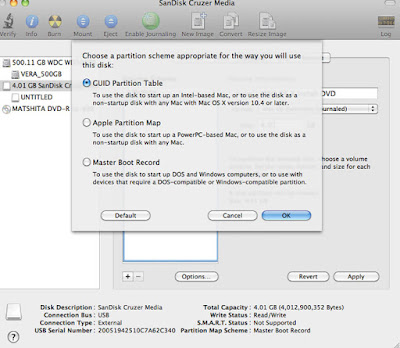Showing posts with label Technology. Show all posts
Showing posts with label Technology. Show all posts
Wednesday, February 28, 2018
FLOGGING THE DEAD EPSON HORSE
Epson I'm gone. I think I'm going back to Canon. I don't even remember why I switched from Canon years ago. I think it was because I wanted a laser printer, and ended up with a Samsung laser printer that turned out to be garbage. Then we got an Epson because Epson can churn out nice prints.
Admittedly I seldom used the printer so there were bound to be problems. It worked great at first, and then after some time the printhead became easily clogged despite running maintenance (which probably compounded the problem). However my first DIY cleaning was a success, I got the black to work perfectly for around 5 months. I happily inserted packing slips into my packages and printed government pdfs. The CMY colours didn't work though, as the cartridges were almost empty so I printed exclusively monochrome. Then I really wanted to print brown lines and thought to clean the other coloured nozzles. Big fat mistake. Now the black doesn't work at all. The printhead and nozzles are completely kaput for some reason. I wondered what I did different?
Anyhow gave it another try today after spending 4 hours of a failed attempt yesterday. By now I'm ready to throw in the towel but have spent good $$$ on new (yes GENUINE) cartridges and already fitted them in.
My rationale was concluding maybe yesterday's fiddling loosened the pesky dried ink overnight. Maybe I inadvertently introduced air pockets in the delicate mechanisms or something. Well, the printhead is squeaky clean now. I used a 27gauge needle and syringe to make sure the nozzles came out clear when flushed with Windex. 150 paper towels and tissues & 100 cotton bud q-tips later I am quite confident the printer will finally work.
Plugged it in. "CARTRIDGE NOT RECOGNISED - BLACK. REINSTALL CARTRIDGE".
What and why?! It was recognised just fine just now?!
Tried the alcohol on contact point trick, tried the eraser on chip trick, tried the 'relax and come back later' trick. Didn't work!! I'm done now.
8 hours of my life wasted and an added sense of frustration, thus this blogpost. I could've finished my illustrations. I could've primed my two canvas that's sitting in the corner collecting dust. I could've cleaned my room. I could've written a symphony. But nooooo, was flogging a dead heap of black plastic that is certainly self-aware. It doesn't want to be helped despite my sincere intentions. I gave it my best shot really. Maybe I was too rough with it? Well then, enjoy your time in the trash heap.
In fact I could've posted about my March Field Air Museum trip from last year which I have procrastinated for a while. I'm going to do it now and schedule it for the day after. So see you in my next post and apologies for reading my rant if you made it here ;)
Thursday, September 1, 2016
ONLINE SHOPPING DEALS, CASHBACK AND MORE WITH SHOPBACK!
Online Shopping
Ah yes the convenience of the internet!! Not only is e-shopping made cheaper, more time saving, and anything (well *almost* anything) can be purchased at the click of a button, now there are sites that provide $$$ back whenever you shop at major online retailers!! Wait... usually I only get cashback for in-person local transactions via my Mastercard? Or usually I hunt down coupons the old fashioned way for savings.I found out about ShopBack Singapore and here is my review! As mentioned above, this is a local site that provides cashback while you are shopping online. The best thing is they include international marketplaces!
If you like shopping online I'm sure you use at least one of these:
- EBAY!! (US Ebay ftw)
- Taobao
- Aliexpress
- Fairprice online
- Groupon
- Expedia
- Zuji
- Lazada
- ASOS
- Zalora
- Uber
- Foodpanda
- Cathay Cineplex
- Agoda
- Reebonz
- Hotels.com
- Jetstar
.... just to name a few. They have hundreds more if you look under their categories.
SHORT TUTORIAL:
Simple instructions: https://www.shopback.sg/how-it-works
How to use Shopback:
- Set up a free account
- Verify your e-mail account and set up your account details.
Before shopping, remember to:
- Turn off ad-blocker if you have installed the add-on on your browser.
- Make sure your browser allows cookies: use Firefox, Safari, Chrome, Internet Explorer
- Clear the cache from your browser.
The process:
- While logged in, click on the shopping links and copy coupon codes (if any) via the Shopback site, you should read the Terms and Conditions as each vendor has different rules.
- You must shop WITHIN the new tab that has opened.
- Avoid clicking on other links after this new tab, or Shopback will not be able to track your cookies. The last link you should click is Shopback's tab.
- Shop away! Apply coupon (if any) and check out with payment.
- Wait up to 48 hours for the vendor to process. Don't panic yet if you don't see anything reflected in your account, just be patient.
- If successful, your account in Shopback should reflect the cashback under 'My Cashback'.
- They allow you to cashout for $10 and above, that's it!
Read the full info in their Help Center if you run into any problems.
Official video tutorial.
If you are unsure, make a small purchase first and wait 48 hours to check if you did it right!
Their terms and conditions, it doesn't apply to certain categories.
Wait for it to load and a new tab will appear.
The Ebay address should read with an affiliate link on the back. I did not purchase from "my eBay" where I saved my favourites list. Not too sure if cashback would work here (maybe it might).
Don't click on the eBay logo home button on the left, the affiliate link disappears and goes to Ebay.com which means it lost its tracking. If you did that, start over again from Shopback.
Anyhow I used the default search bar to play safe.
Ah yes...
Found the listing, checked out with payment as usual.
Nothing is reflected on my Shopback at first so I waited 2 days and there it is. I got back 37 cents, and it will be redeemable in 58 days, keep accumulating and withdraw after it hits the $10 threshold.
The extra $5 is a bonus when you sign up and make your first purchase. To receive it, check your email, they should send another email after verification to prompt you to complete your profile and account. The bonus will be credited after 48 hours.
They have a Cashback Buddy add-on for Chrome & Safari browsers for easy access so you can tell if the cashback is activated/ available on the shopping site. I will install that.
Just want to make a quick mention about China's equivalent of Ebay -
TAOBAO
I used to pay a local 3rd party agent who tacked on freight and commission as I couldn't set up an Alipay account, but it looks like Taobao has now allowed Singapore & Malaysia accounts so you can create your own Taobao and Alipay accounts, the site is in Chinese by the way. So I'm taking it that I get savings on commish + shipping + cashback, which is great.
Part 2 video is instruction on how to set up Alipay, even if you are not using Shopback it is still informative. I will give this a try if anything catches my eye there. The videos come in 5 parts so please view them for the complete tutorial.
I use AliExpress for purchasing packing supplies, but this would only work for new accounts set up after 27 July 2016. Currently they are offering 5% cashback!
Click here to save with an Aliexpress coupon.
HOW TO USE ON EBAY:
So the first thing I tried was Ebay. Find the Ebay's page on Shopback. Currently they offer 1% cashback.Their terms and conditions, it doesn't apply to certain categories.
Wait for it to load and a new tab will appear.
The Ebay address should read with an affiliate link on the back. I did not purchase from "my eBay" where I saved my favourites list. Not too sure if cashback would work here (maybe it might).
Don't click on the eBay logo home button on the left, the affiliate link disappears and goes to Ebay.com which means it lost its tracking. If you did that, start over again from Shopback.
Anyhow I used the default search bar to play safe.
Ah yes...
Found the listing, checked out with payment as usual.
Nothing is reflected on my Shopback at first so I waited 2 days and there it is. I got back 37 cents, and it will be redeemable in 58 days, keep accumulating and withdraw after it hits the $10 threshold.
The extra $5 is a bonus when you sign up and make your first purchase. To receive it, check your email, they should send another email after verification to prompt you to complete your profile and account. The bonus will be credited after 48 hours.
------
They have a Cashback Buddy add-on for Chrome & Safari browsers for easy access so you can tell if the cashback is activated/ available on the shopping site. I will install that.
------
Just want to make a quick mention about China's equivalent of Ebay -
TAOBAO
I used to pay a local 3rd party agent who tacked on freight and commission as I couldn't set up an Alipay account, but it looks like Taobao has now allowed Singapore & Malaysia accounts so you can create your own Taobao and Alipay accounts, the site is in Chinese by the way. So I'm taking it that I get savings on commish + shipping + cashback, which is great.
Part 2 video is instruction on how to set up Alipay, even if you are not using Shopback it is still informative. I will give this a try if anything catches my eye there. The videos come in 5 parts so please view them for the complete tutorial.
-----
I use AliExpress for purchasing packing supplies, but this would only work for new accounts set up after 27 July 2016. Currently they are offering 5% cashback!
Click here to save with an Aliexpress coupon.
-----
One of the highest cashbackers would be Lazada.sg: they offer 2%-12% cashback depending on what you buy. Some of their popular products are listed on Shopback too.
You can grab a Lazada coupon here.
You can grab a Lazada coupon here.
-----
Lastly, check out their site at the upcoming 99 Cashback Day launching on 1 Sept 2016 for their 2nd anniversary!
Shopaholics, give it a try! It's a smarter way to shop.
P.S. Appreciate it if you would use this referral link:
https://www.shopback.sg/?raf=yKL7mN
if you want to sign up for Shopback! You can invite your friends for similar rewards after that, thank you so much and thanks for reading!
Sunday, December 27, 2015
OPPO NEO 5S 1206 PHONE REVIEW
I got this new phone OPPO Neo 5s (OPPO 1206) about 2-3 months ago, which came free with extending my phone plan and there wasn't any choice when it comes to freebies. First off, this is an entry-level 4G smartphone. Second, I haven't used any OPPO products before. Third, I am not a heavy smartphone user and dislike phones in general so am not fussy with specs, nor do much of a comparison with other brands. This phone would be in the SGD$200, maybe US$160 range. OPPO is based in Guangdong, China.
Size: 131.9 x 65.5 x 8.0mm
Weight: 135g
Dual sim card (Micro & Nano-Sim)
Resolution: 480x854 pixels
Display: 4.50 inch
Processor: Qualcomm MSM8916 Snapdragon 410 Quad-core 1.2GHz
Front Camera: 2 Megapixel
Rear Camera: 8 Megapixel
RAM: 1GB
Storage: 8GB (expand up to 128gb via MicroSD card)
Operating System: Color OS 2.0.1, Android 4.4.2
Battery Capacity: 2000 mAh Li-Po Battery(unremovable)
Accessories: Earphones, USB wire & charger plug
Full specs here:
http://www.oppo.com/en/smartphone-neo-5s/
The native Color 2.0 operating system is alright, it is intuitive and not hard to use. Mine comes with the usual Google apps and some other settings that you might find useful like Eye Protection Display and other bells & whistles like the fancy music player, weather widgets, customising your lockscreen and gestures. You can uninstall any apps you don't use.
The eye protection display is turned on in my photos, so the screen has a reddish yellow tint, sorry I forgot to turn it off. The apps are shifted off the dock as I keep activating them when I only wanted to swipe right. Also that giant grey clock that came as a default is removed - although some people like it, I don't. Yeah Neko Atsume ftw.
Despite being launched in May 2015 and Android's Lollipop 5.0 platform being available since Nov 2014, this phone still runs on KitKat v4.4.2 platform. Well Marshmallow 6.0 is out now, so I am like two versions behind. But at least it runs smooth.
The rear camera is decent, I have not taken much photos but it seems alright. I am still testing it out and am happy with it, because photos taken with phones are usually just for social media. It doesn't do macro, I'll just stick with a traditional camera for that. The front camera's low megapixel may deter you if you are a selfie enthusiast.
The battery charges up at a decent speed, though depending on usage you may find the battery drains quickly. It drained faster than my old iPhone when doing online video chats or playbacks, or browsing the web. A daily charge is sufficient for me as I don't use my phone much.
This phone is not common so it is hard to find a nice phone case for it. The only design the phone vendor had was a plain silicone maybe latex transparent generic type (I bought it at a local bazaar). In the end I found out I was allergic to it.
The sides are blue with a black front & back. The matte screen protector is still on, so the screen is not glossy & sharp in my photos; I prefer that to fingerprints and glare. The phone is slim and not that light or flimsy that you would feel it would bend easily.
There are dual sim slots, and one slot for your microSD card that can expand the storage at an additional 128gb, which is great. The phone's internal memory is 4gb. You may be left with about 2 gigs for storing. If you have problems slotting in the microSD card on the side, just use a bit of force.
Now for my pet peeves: The placement of the buttons bug me a lot. I keep doing screenshots without wanting to. The on-off button (left side) and the volume buttons (right side) are placed on the same horizontal plane. When you hit both together, you get a screenshot. Maybe I am holding it weird or something, but I keep pressing the volume button when I only wanted the left button to sleep the screen; because my index or middle finger needs to balance the phone when I press it on the left. Annoying to say the least. I have to keep deleting desktop screenshots.
Why can't they make the on-off button on TOP of the phone? It doesn't happen on an iPhone or my other HTC android because both don't have a set of buttons on BOTH sides. Also screenshots don't work sometimes when I DO want it, it just ends up volume only, or the off screen. If you are watching a video on landscape view, you will have to lift the phone off the table to adjust the volume because if you press it downwards, that might put pressure on the off-screen button and the last thing you'd want when adjusting the volume is a video that goes off! So I suggest you use a stand if you plan to watch videos frequently.
Another thing that could be improved is the keyboard and touch detection on the home screen button set on the center bottom. The home screen icon is ever SO sensitive. Maybe I just suck at typing on a touch keyboard but the various message apps keeps exiting to home screen while typing, usually when I hit the spacebar and maybe a bit too close to the Home button, which for some reason is in the middle... a hotspot. And this happens all the time especially when I'm typing quickly or walking while texting. Actually it happens when I type slowly on one hand too! This never occurs on the iphone (the button), and my other android (the home button is on the left). I have to be extra careful and real tiptoey with my fingertips. At least they have the courtesy to let me resume where I left off.
In conclusion, if you are not a heavy user of smartphones or a selfiegrapher, or not planning to type a lot on the phone, you can try this. It is not the best, definitely not the worst. The phone is what you'd expect for this price, and it isn't too shabby. The official website seems to be touting the visual aspects of the phone's rear camera and the OS so if you like that, then good for you.
Size: 131.9 x 65.5 x 8.0mm
Weight: 135g
Dual sim card (Micro & Nano-Sim)
Resolution: 480x854 pixels
Display: 4.50 inch
Processor: Qualcomm MSM8916 Snapdragon 410 Quad-core 1.2GHz
Front Camera: 2 Megapixel
Rear Camera: 8 Megapixel
RAM: 1GB
Storage: 8GB (expand up to 128gb via MicroSD card)
Operating System: Color OS 2.0.1, Android 4.4.2
Battery Capacity: 2000 mAh Li-Po Battery(unremovable)
Accessories: Earphones, USB wire & charger plug
Full specs here:
http://www.oppo.com/en/smartphone-neo-5s/
The native Color 2.0 operating system is alright, it is intuitive and not hard to use. Mine comes with the usual Google apps and some other settings that you might find useful like Eye Protection Display and other bells & whistles like the fancy music player, weather widgets, customising your lockscreen and gestures. You can uninstall any apps you don't use.
The eye protection display is turned on in my photos, so the screen has a reddish yellow tint, sorry I forgot to turn it off. The apps are shifted off the dock as I keep activating them when I only wanted to swipe right. Also that giant grey clock that came as a default is removed - although some people like it, I don't. Yeah Neko Atsume ftw.
Despite being launched in May 2015 and Android's Lollipop 5.0 platform being available since Nov 2014, this phone still runs on KitKat v4.4.2 platform. Well Marshmallow 6.0 is out now, so I am like two versions behind. But at least it runs smooth.
The rear camera is decent, I have not taken much photos but it seems alright. I am still testing it out and am happy with it, because photos taken with phones are usually just for social media. It doesn't do macro, I'll just stick with a traditional camera for that. The front camera's low megapixel may deter you if you are a selfie enthusiast.
The battery charges up at a decent speed, though depending on usage you may find the battery drains quickly. It drained faster than my old iPhone when doing online video chats or playbacks, or browsing the web. A daily charge is sufficient for me as I don't use my phone much.
This phone is not common so it is hard to find a nice phone case for it. The only design the phone vendor had was a plain silicone maybe latex transparent generic type (I bought it at a local bazaar). In the end I found out I was allergic to it.
The sides are blue with a black front & back. The matte screen protector is still on, so the screen is not glossy & sharp in my photos; I prefer that to fingerprints and glare. The phone is slim and not that light or flimsy that you would feel it would bend easily.
There are dual sim slots, and one slot for your microSD card that can expand the storage at an additional 128gb, which is great. The phone's internal memory is 4gb. You may be left with about 2 gigs for storing. If you have problems slotting in the microSD card on the side, just use a bit of force.
Now for my pet peeves: The placement of the buttons bug me a lot. I keep doing screenshots without wanting to. The on-off button (left side) and the volume buttons (right side) are placed on the same horizontal plane. When you hit both together, you get a screenshot. Maybe I am holding it weird or something, but I keep pressing the volume button when I only wanted the left button to sleep the screen; because my index or middle finger needs to balance the phone when I press it on the left. Annoying to say the least. I have to keep deleting desktop screenshots.
Why can't they make the on-off button on TOP of the phone? It doesn't happen on an iPhone or my other HTC android because both don't have a set of buttons on BOTH sides. Also screenshots don't work sometimes when I DO want it, it just ends up volume only, or the off screen. If you are watching a video on landscape view, you will have to lift the phone off the table to adjust the volume because if you press it downwards, that might put pressure on the off-screen button and the last thing you'd want when adjusting the volume is a video that goes off! So I suggest you use a stand if you plan to watch videos frequently.
Another thing that could be improved is the keyboard and touch detection on the home screen button set on the center bottom. The home screen icon is ever SO sensitive. Maybe I just suck at typing on a touch keyboard but the various message apps keeps exiting to home screen while typing, usually when I hit the spacebar and maybe a bit too close to the Home button, which for some reason is in the middle... a hotspot. And this happens all the time especially when I'm typing quickly or walking while texting. Actually it happens when I type slowly on one hand too! This never occurs on the iphone (the button), and my other android (the home button is on the left). I have to be extra careful and real tiptoey with my fingertips. At least they have the courtesy to let me resume where I left off.
In conclusion, if you are not a heavy user of smartphones or a selfiegrapher, or not planning to type a lot on the phone, you can try this. It is not the best, definitely not the worst. The phone is what you'd expect for this price, and it isn't too shabby. The official website seems to be touting the visual aspects of the phone's rear camera and the OS so if you like that, then good for you.
Saturday, September 5, 2015
HOW TO BOOT SNOW LEOPARD FROM USB STICK
I recently had to do this and thought to document it in my blog. Here is a step-by-step guide that may help you to boot the Snow
Leopard OS from a USB stick. A few reasons why you may like to boot from a USB stick:
- You don't have a dvd drive
- Your dvd drive doesn't work anymore
- It is quicker to boot from a USB stick compared to the dvd-rom
- A USB stick is more convenient to keep
For my case, the dvd drive no longer reads disks and I am needing the Disk Utility repair function in the install dvd-rom because of an error caused after an improper shutdown. I am not re-installing OS X and have not tried, but it probably will work too.
My OS is 10.6.8 (Snow Leopard).
My laptop is an Intel-based Macbook Pro (mid-2009).
Note: This tutorial will probably not work for PowerPC Macs
What you need to create a bootable USB drive:
- USB stick 8gb or more
- Original Mac OS X Install dvd-rom (mine is 10.6)
- Another computer that has a working dvd drive
- Program that can create/clone disk image (I used Daemon Tools)
I used a Windows PC to clone the dvd-rom. Using whichever software you please, create a new disk image of the DVD-rom, save your file as a .iso. Name it something you can identify. Mine is "MAC OSX.iso". A .dmg will also work if you are cloning off another Mac. This might take a few minutes depending on how fast your computer is.
Transfer the .iso file back into your Macbook Pro, your desktop is a convenient location. I just used the same USB stick to duplicate the file onto the desktop. It is a 7.77gb file.
Next, you need to reformat the USB stick so it is Mac-bootable.
I am using a 4gb usb stick as an example for the screenshots so please ignore that.
Make sure you have backed up whatever content is in it as partitioning will erase everything. You can erase the USB stick first if you wish, using the 'Erase' tab in Disk Utility.
Under Partition tab:
Select:
- Volume Scheme > '1 Partition'
- Name: whatever you wish
- Format: 'Mac OS Extended (Journaled)'
(ignore my size please, it is just example, you need a usb stick 8gb or larger and it will reflect that)
- Check Partition Map Scheme is 'GUID Partition Table'. Mine is 'Master Boot Record' (for windows) so I will have to change that.
Click Options and select 'GUID Partition Table', click OK. Skip this step if it is already GUID.
When successful, the Partition Map Scheme will reflect GUID.
Now you have everything ready and filled in, click Apply.
Next, Under Restore tab:
Double click the .iso file on your desktop to mount it. A pop-up window will appear as well as the volume on the left menu. Ignore the pop-up window.
- Drag the .iso volume (not the iso title but the volume) onto 'Source', a green + button will appear when it is able to.
- Drag your USB partition (which you have now renamed) onto 'Destination'. Again, green + button will appear when it is able to.
- Click "Restore" button.
- The process will take some time, mine took about 55 minutes.
Your usb stick should be ready after it has completed restoration.
To boot from the usb stick, shut down or restart the computer and hold Alt/Option button while starting up (before the chime). This will take a few moments so keep your finger on it.
If successful, you will be able to choose the startup disk to boot from. Use the arrow keys to choose the USB Mac OS X Installer and hit enter. The language options will appear and you can do whatever you need to, by using the options in the top menu.
Hope this helps!
- You don't have a dvd drive
- Your dvd drive doesn't work anymore
- It is quicker to boot from a USB stick compared to the dvd-rom
- A USB stick is more convenient to keep
For my case, the dvd drive no longer reads disks and I am needing the Disk Utility repair function in the install dvd-rom because of an error caused after an improper shutdown. I am not re-installing OS X and have not tried, but it probably will work too.
My OS is 10.6.8 (Snow Leopard).
My laptop is an Intel-based Macbook Pro (mid-2009).
Note: This tutorial will probably not work for PowerPC Macs
What you need to create a bootable USB drive:
- USB stick 8gb or more
- Original Mac OS X Install dvd-rom (mine is 10.6)
- Another computer that has a working dvd drive
- Program that can create/clone disk image (I used Daemon Tools)
I used a Windows PC to clone the dvd-rom. Using whichever software you please, create a new disk image of the DVD-rom, save your file as a .iso. Name it something you can identify. Mine is "MAC OSX.iso". A .dmg will also work if you are cloning off another Mac. This might take a few minutes depending on how fast your computer is.
Transfer the .iso file back into your Macbook Pro, your desktop is a convenient location. I just used the same USB stick to duplicate the file onto the desktop. It is a 7.77gb file.
Next, you need to reformat the USB stick so it is Mac-bootable.
I am using a 4gb usb stick as an example for the screenshots so please ignore that.
Make sure you have backed up whatever content is in it as partitioning will erase everything. You can erase the USB stick first if you wish, using the 'Erase' tab in Disk Utility.
Under Partition tab:
Select:
- Volume Scheme > '1 Partition'
- Name: whatever you wish
- Format: 'Mac OS Extended (Journaled)'
(ignore my size please, it is just example, you need a usb stick 8gb or larger and it will reflect that)
- Check Partition Map Scheme is 'GUID Partition Table'. Mine is 'Master Boot Record' (for windows) so I will have to change that.
Click Options and select 'GUID Partition Table', click OK. Skip this step if it is already GUID.
When successful, the Partition Map Scheme will reflect GUID.
Now you have everything ready and filled in, click Apply.
Next, Under Restore tab:
Double click the .iso file on your desktop to mount it. A pop-up window will appear as well as the volume on the left menu. Ignore the pop-up window.
- Drag the .iso volume (not the iso title but the volume) onto 'Source', a green + button will appear when it is able to.
- Drag your USB partition (which you have now renamed) onto 'Destination'. Again, green + button will appear when it is able to.
- Click "Restore" button.
- The process will take some time, mine took about 55 minutes.
Your usb stick should be ready after it has completed restoration.
To boot from the usb stick, shut down or restart the computer and hold Alt/Option button while starting up (before the chime). This will take a few moments so keep your finger on it.
If successful, you will be able to choose the startup disk to boot from. Use the arrow keys to choose the USB Mac OS X Installer and hit enter. The language options will appear and you can do whatever you need to, by using the options in the top menu.
Hope this helps!
Friday, May 11, 2012
FIXED MY BROKEN WACOM PEN
My wacom bamboo fun pen (CTE450) suddenly broke down, so instead of purchasing a new one right away which wasn't cheap; I thought to open it first and see what went wrong and hopefully repair it. The eraser part still works just not the nib.
If you have a wacom pen that doesn't work after you dropped it, a likely reason could be the copper coil has come apart. I did not drop the pen since it suddenly stopped working after I came back from a break and found it wet. I googled around and found a great post that helped me and you should check it out if you suspect the internal parts have broken:
http://wishidknownthat.blogspot.com/2009/04/fixing-wacom-bamboo-pen.html
Update: If you really have problems getting it apart, what worked also was a pair of round-nosed pliers (from my jewellery crafting), I grasped the round nose pliers between the parts, after I had about 2mm pried apart with my bare hands (took some strength for me to do that). Then sort of squeeze the pliers down with its fatter section to get the parting enlarged.
Update:
If the cursor works again after you've cleaned it (test before fully reassembling) but the button clicks are doing their own strange commands all over the screen, try going to the Bamboo settings and under 'Pen' tab, click to Mouse mode, test, and then back to Pen mode.
If you have a wacom pen that doesn't work after you dropped it, a likely reason could be the copper coil has come apart. I did not drop the pen since it suddenly stopped working after I came back from a break and found it wet. I googled around and found a great post that helped me and you should check it out if you suspect the internal parts have broken:
http://wishidknownthat.blogspot.com/2009/04/fixing-wacom-bamboo-pen.html
Use a small screwdriver to pry under the lower blue button. The first snap should come out but do not yank the whole blue part out just yet, as the second snap holding down the button will break off. Instead after releasing the first snap, slide the blue button downwards and it should come right off.
Like this. Press it down slightly to release the catch and slide towards the right. You will have a whole button without broken bits this way.
Next would be the very annoying part. Pull the pen apart in as straight as you can. Do not bend the pen while separating the pieces as you don't want to damage the circuit board hidden inside. This is a pain to do as it requires some force since a few notches are holding the plastic together. If you can't get it apart, you need to use more strength, just make sure it doesn't fly! I used a flat nosed pliers at first to get the initial gap going and it damaged the corners of the plastic a little bit. Took me a good 15 mins and a guy to get it apart.
Update: If you really have problems getting it apart, what worked also was a pair of round-nosed pliers (from my jewellery crafting), I grasped the round nose pliers between the parts, after I had about 2mm pried apart with my bare hands (took some strength for me to do that). Then sort of squeeze the pliers down with its fatter section to get the parting enlarged.
The circuit board is still attached to the front part of the pen so the next step will be to remove that button holding the circuit board in place. Be very careful with the eraser part since it is exposed because those copper coils are part of the ferromagnetic core that act as the sensors with the tablet. Also handle the circuit board by its sides.
You can remove the plastic nib now or before starting this project. Just use a pair of scissors and don't use any force to grab it with the blades and pull it out from the mouth. Pliers don't work as well because it slips.
You can remove the plastic nib now or before starting this project. Just use a pair of scissors and don't use any force to grab it with the blades and pull it out from the mouth. Pliers don't work as well because it slips.
Getting this button off is the next pain. First I don't want to break the plastic, second it's tightly snapped to the circuit board.
I inched a tiny screwdriver (the kinds for watches & jewellery) underneath the button (from the surface of the shell) and pried it out on its sides just get that thing out of there, but in doing so damaged a little of the plastic surface. Two snaps hold it in place. Whatever it is, it requires some force and you know it's out when you hear a snap sound (hopefully you haven't broken anything).
I examined the whole thing and found nothing wet or broken with it. Gave the outer shell a cleaning anyway since there's dust and gunk around the buttons, and used a dry, clean cotton swab (q-tip) and very gently wipe the circuit board that might have been affected by moisture.
The copper coils are intact so it wasn't a physical damage that was causing the pen to break.
Usually when you drop the pen the delicate copper coil may have come off its solder to the circuit board (which you resolder back) or it has broken (which can be mended by super glue - just see the link at the beginning of the post). In my case it was probably moisture or it just needed a good kick in the ass for it to get working again.
If you spilled cola or something other than plain water I think you might need to actually clean the thing with distilled water to wash off any residue and let it dry completely before testing it again.
Reassembling took a few seconds and the thing works as it did before!
If the cursor works again after you've cleaned it (test before fully reassembling) but the button clicks are doing their own strange commands all over the screen, try going to the Bamboo settings and under 'Pen' tab, click to Mouse mode, test, and then back to Pen mode.
Sunday, January 16, 2011
I LIKE OLD THINGS THAT FEELS NEW =)
Before:
 |
| Gross! |
After:
 |
| Keys ain't stuck no more |
OK so I set my mind to clean the long overdue keyboard maintenance which I used to keep every 3 months till laziness kicked in. Left it for a year like the above yucky photo. Used 70% isopropyl alcohol. Nice and smooth now. And yayyyy I got my iMac back after some hiccups with the service center forgetting to pick up my computer. Fixed for free, so happy now the screen is line-less. The new lcd screen has a 90 day warrranty so let's hope this one lasts. It's like having a new computer all over again, even more so with the clean keyboard. I used the Sapura repair center with the free pick-up service and only paid S$21 for them to deliver it to me and it was done quickly in 2 days. Was just getting used to the extra space on my desk lol but eh nm the space I want the computer more.
So now one thing's fixed I have another problem, this time with my Samsung CLP-315 laser printer, it smudges toner in horizontal lines and needing it urgently so am waiting for them folks to call me back. Thank goodness it has a 3 year warranty.
Friday, December 24, 2010
HOPE FOR MY IMAC VERTICAL LINES SCREEN PROBLEM!
Last night my computer, an early-2006 iMac 17", suddenly hung from launching the screensaver and being curious, I decided to poke around the Apple forums to see what was causing the problem.
Instead, I sidetracked to a bigger problem (which I was initially resigned to accept) of vertical lines appearing on the lcd screen. The first time one line appeared was in Oct-2009 which was blogged here:
http://blog.lemonshortbread.com/2009/10/imac-screen-problems.html
The defect affects a batch of screens made within a serial number range. At that time in the forums, people were saying Apple was not recognising these widespread defective screens and we would have to fork over $700-$1000 just to get the problem fixed, because the screen tends to fail right after Apple care or the warranty expired. There was a problem also related to the graphics card that would render these lines too, but mine is a screen problem.
I decided to give up calling them back then (it was a public holiday so the lines were closed), and save myself the trouble of venting my frustration on whoever was unfortunate enough to pick up my call lol.
Besides, the warranty was long over and if Apple was not going to recognise the problem I might as well wait till angry customers kick up enough ruckus for Apple take some responsibility.
So fast forward 1+ year later, and using the iMac much less since I have a new computer, there are now 10 lines. This may sound stupid but I was ALMOST getting used to the lines obscuring my videos! So through out of renewed hope in the forums that Apple was fixing screens on these iMacs for free even though it was almost obsolete, I called the local Apple Technical Support (Singapore toll) 800-186-1087
First step: be very polite, couldn't help my hacking cough lol; and don't take no for an answer because other people had theirs fixed for free. The ones who pick up your call - the Level 1 reps - aren't able to authorise any fixes, they just document your case and put you through to the next higher up consultant so don't scream at them. Also bookmark the threads relating to this problem just in case.
http://discussions.apple.com/thread.jspa?threadID=1580232&start=525&tstart=0
http://discussions.apple.com/message.jspa?messageID=7995229
So level 1 representative was polite and I didn't mince my words just said my lcd screen has that infamous vertical lines and tried resetted PRam, total shut down (for a month as I was overseas) and it's still there and new ones being born every few weeks and it's bugging me very much.
So after searching his database for similar problems, he tried but didn't manage to get the senior advisor and I was instructed to call the next day at 8am with a Case Number in hand, and not to worry. They will ask you for your serial number and to take a screenshot and observe whether the lines appear on it as well.
And since you have to PAY to talk to any Apple rep in the call center, he said (standard protocol) this is a one time exception that it was free, and an exception that they were looking into my out-of-warranty, no-applecare machine.
I overslept and called them at noon instead and a new level 1 rep managed to get hold of a senior advisor, a nice lady who granted me a free fix... what else but an... exception lol.
So after Christmas I will send the machine to the repair center as am now backing up data and this problem will hopefully disappear forever.
Anyone with these vertical line problems I suggest you make the call NOW in case the model becomes too old and they run out of parts to fix them. Mine is 4 years old and the problem occurred over a year ago and am quite pleased they finally changed their policy. Oh and I think the call was directed to an overseas base, the lady appears to be either based in India or Australia as she was using the Apple.au site to direct me to my nearest repair center.
Saturday, October 24, 2009
IMAC SCREEN PROBLEMS

Not good stuff. I have that infamous pink line vertically across my imac screen. Needless to say I'm not in the best of moods now - reason being I saved up long enough to splurge on an Apple computer because I thought it was supposed to last 5 years without glitching - like the cute emacs. Guess not. No, NOT going to spend a cent on repairing a problem that wasn't my fault (I treat my computers with care and even clean my keyboards regularly). Apparently this is a widespread problem on the imac lcds (a manufacturing defective batch made in a particular Shanghai factory was the speculation). Major disappointment. My specs are: Early-2006 Imac4,1,Intel Core Duo 1.83GHz, serial number starting with W863.
I'm gonna call them on Monday and my chances are probably bad for a free fix. Repairs may cost couple hundreds I might as well get a new computer but since it's just a line it's not worth it. Here in Singapore, we aren't particularly great on customer service (refunds are unheard of, exchanges reluctant) so keeping my fingers crossed. Also I'm running the smcFanControl to up the fan speed because it could be the problem of the graphics card overheating due to the low rpm imac fans were defaulted to run. It's currently lowered from 62 degrees to 42 degrees celcius now... we'll see I'll post an update if things go well!
Saturday, September 19, 2009
THE HORROR THAT IS CALLED COMEX 2009
The Singapore Comex 2009 is the largest computer & electronics expo held here from 10-14 Sept. I have avoided all computer conventions (about 2-3 large scale ones annually) since 2005 because of the immense crowd but this year my brother wanted to take a look and it was a free drive, I might as well check out the latest cameras on sale (btw I can't drive and don't need to since we have public transport here).
My initial expression when imagining the crowd:

I had already expected a huge turnout from my last experience. There's got to be like a million visitors but the papers reported about 710,000 or so, I don't know how they count the heads but anyhow it was just PACKED.
 This is the Nikon booth I was zooming in for but the counter (a polygonal shape with staff on the inside) was lined up with customers trying out the cameras... so like one camera you have three people huddling over it. I mean I didn't even get to peek at the cameras. Gave up after 10 minutes and wanted to leave. Oh yes my 2nd option was Olympus behind there but I am not looking for a 12 megapixel compact camera but a 6-7 megapixel because the sensors are small anyhow.
This is the Nikon booth I was zooming in for but the counter (a polygonal shape with staff on the inside) was lined up with customers trying out the cameras... so like one camera you have three people huddling over it. I mean I didn't even get to peek at the cameras. Gave up after 10 minutes and wanted to leave. Oh yes my 2nd option was Olympus behind there but I am not looking for a 12 megapixel compact camera but a 6-7 megapixel because the sensors are small anyhow. So I hung out on the outside while my brother browsed monitors. See the escalators were full. Five storeys of electronics so about 10 sets of escalators all packed. Notice it is still daylight.
So I hung out on the outside while my brother browsed monitors. See the escalators were full. Five storeys of electronics so about 10 sets of escalators all packed. Notice it is still daylight. Fast forward night - an hour before closing and the escalators were still congested lol! Hats off to security.
Fast forward night - an hour before closing and the escalators were still congested lol! Hats off to security. This part isn't as bad as the console games alley which was mainly just shoving your way through. I got my foot ran over by a stroller and got 'molested' by another woman who was shoving from the opposite direction.
This part isn't as bad as the console games alley which was mainly just shoving your way through. I got my foot ran over by a stroller and got 'molested' by another woman who was shoving from the opposite direction.  Ah yes confetti. Techies are neanderthals at heart, really. Just be careful how you walk and this is why you shouldn't bring strollers.
Ah yes confetti. Techies are neanderthals at heart, really. Just be careful how you walk and this is why you shouldn't bring strollers. I didn't buy anything. The papers reported record-breaking sales of $63 million(!) That means that the recession here is all mumble and grumble but most Singaporeans aren't really starving homeless, just less money to spend on luxuries... and this rings true because the travel fair had record-breaking sales too. They say it's 'pent-up demand' from 2008 when people travelled less. As far as I'm concerned I'm always stuck on the struggling-artist rung with occasional splurges on (mostly) food & art books; not richer nor poorer, just needed to work harder for my cash.
And I haven't been blogging regularly but will visit & comment on your blogs soon and thank you for all your visits!
Wednesday, July 15, 2009
WEEE! FINALLY A FACEBOOK PAGE WIDGET
For all Facebookers who have a 'Fan page' or 'Facebook Page' you can now invite people to 'Be a Fan' straight from your site/blog via a widget:
It's on the left side bar of your Page, then just click the 'Add Fan Box to your site' and copy-paste the javascript.
I've added mine to this blog, it's on the right sidebar, it does take a while to load so I've decided to just include fans without the stream. Or you can exclude both and just have a linking button.
For those who wants to create a Facebook page, sign into your Facebook account and visit any page you come across. Scroll to the bottom. You will see a 'Create a page for my business' link on the left sidebar. It's tiny but it's there! A facebook page is useful for sending updates to your fans, and includes albums which you can share to non-facebook audiences.

Subscribe to:
Posts (Atom)