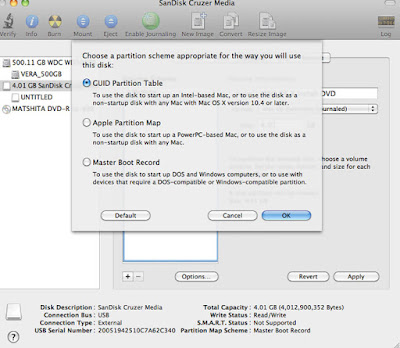I recently had to do this and thought to document it in my blog. Here is a step-by-step guide that may help you to boot the Snow
Leopard OS from a USB stick. A few reasons why you may like to boot from a USB stick:
- You don't have a dvd drive
- Your dvd drive doesn't work anymore
- It is quicker to boot from a USB stick compared to the dvd-rom
- A USB stick is more convenient to keep
For my case, the dvd drive no longer reads disks and I am needing the Disk Utility repair function
in the install dvd-rom because of an error caused after an improper shutdown. I am not re-installing OS X and have not tried, but it probably will work too.
My OS is 10.6.8 (Snow Leopard).
My laptop is an Intel-based Macbook Pro (mid-2009).
Note: This tutorial will probably not work for PowerPC Macs
What you need to create a bootable USB drive:
- USB stick 8gb or more
- Original Mac OS X Install dvd-rom (mine is 10.6)
- Another computer that has a working dvd drive
- Program that can create/clone disk image (I used Daemon Tools)
I used a Windows PC to clone the dvd-rom. Using whichever software you please, create a new disk image of the DVD-rom, save your file as a .iso. Name it something you can identify. Mine is "MAC OSX.iso". A .dmg will also work if you are cloning off another Mac. This might take a few minutes depending on how fast your computer is.
Transfer the .iso file back into your Macbook Pro, your desktop is a convenient location. I just used the same USB stick to duplicate the file onto the desktop. It is a 7.77gb file.
Next, you need to reformat the USB stick so it is Mac-bootable.
I am using a 4gb usb stick as an example for the screenshots so please ignore that.
Make sure you have backed up whatever content is in it as partitioning will erase everything. You can erase the USB stick first if you wish, using the 'Erase' tab in Disk Utility.
Under Partition tab:
Select:
- Volume Scheme > '1 Partition'
- Name: whatever you wish
- Format: 'Mac OS Extended (Journaled)'
(ignore my size please, it is just example, you need a usb stick 8gb or larger and it will reflect that)
- Check Partition Map Scheme is 'GUID Partition Table'. Mine is 'Master Boot Record' (for windows) so I will have to change
that.
Click Options and select 'GUID Partition Table', click OK. Skip this step if it is already GUID.
When successful, the Partition Map Scheme will reflect GUID.
Now you have everything ready and filled in, click Apply.
Next, Under Restore tab:
Double click the .iso file on your desktop to mount it. A pop-up window will appear as well as the volume on the left menu. Ignore the pop-up window.
- Drag the .iso volume (not the iso title but the volume) onto 'Source', a green + button will appear when it is able to.
- Drag your USB partition (which you have now renamed) onto 'Destination'. Again, green + button will appear when it is able to.
- Click "Restore" button.
- The process will take some time, mine took about 55 minutes.
Your usb stick should be ready after it has completed restoration.
To boot from the usb stick, shut down or restart the computer and hold Alt/Option button while starting up (before the chime). This will take a few moments so keep your finger on it.
If successful, you will be able to choose the startup disk to boot from. Use the arrow keys to choose the USB Mac OS X Installer and hit enter. The language options will appear and you can do whatever you need to, by using the options in the top menu.
Hope this helps!
Saturday, September 5, 2015
Saturday, August 29, 2015
COLORING FOR CLEAN WATER FUNDRAISING
Folks who love colouring, you gotta check out this upcoming coloring contest organised by Cristena Bagne, to raise funds for clean water in Ethiopia! Clean water is something most of us take for granted, this reminds me to always be thankful for easy access of tap water.
My artwork 'Starfish Girl' is part of the selection, along with 4 other artists with their beautiful artworks!
Here's how it works:
Go to: http://www.youcaring.com/colorforcleanwater
Donate $3.00 - $5.99, you get to choose 1 image
Donate $6.00 - $8.99, you get to choose 2 images
Donate $9.00 - $11.99, you get to choose 3 images
Donate $12.00 ++, and you get a sweet deal of all 5 images!
Not only that, each contributor will have a chance to win one of these 4 prizes:
- 1 of 3 Coloring for Clean Water Event T-shirts (men, women, or child sizes)
- 1 bag of Premium Signature Ethiopian Starfish Fundraising Coffee
The drive ends soon on 7 Sept, so please visit the site and get your stamps now! Don't forget to leave your name, email address and state which stamps you want.
You do not need to join the contest if you only want to donate, all contributions are appreciated! All donations go to providing clean water for villages in Ethiopia, run by Starfish Fundraising.
Here's the Facebook event for updates: https://www.facebook.com/events/591789404292810
Tuesday, August 25, 2015
STAR FIELD FAIRY DIGI STAMP COLOURED UPDATE
So this is a digitally coloured update of "Star Field Fairy", a digi stamp which can be found here:
https://www.etsy.com/sg-en/listing/226381989/
She is very versatile and I've always imagined her with a bit of an old-school kawaii vibe, like 80s Japanese stationery. Subconsciously I may have drawn her based on a 1980s-90s grape-flavoured candy called Twinkle - had the cutest packaging ever (wish I still had it)! And maybe even the 1980s Mitsubishi Twinkle character - skipped a few lunches to save up for two Twinkle pencils from the school bookshop in 1988; I never used them since they are so damm cute!! Wonder where those went... hope I still have them. One day I'll try my hand at the moldy 1980s stationery tucked away in my cabinets and post them online when I'm up for skin hives lol.
Anyhow back to Star Field Fairy, you can make it day or night, I prefer a bit of dusk for a cozy feeling to match the pastels. The purple is, you might have guessed, grape-flavoured!
Have fun colouring!
https://www.etsy.com/sg-en/listing/226381989/
She is very versatile and I've always imagined her with a bit of an old-school kawaii vibe, like 80s Japanese stationery. Subconsciously I may have drawn her based on a 1980s-90s grape-flavoured candy called Twinkle - had the cutest packaging ever (wish I still had it)! And maybe even the 1980s Mitsubishi Twinkle character - skipped a few lunches to save up for two Twinkle pencils from the school bookshop in 1988; I never used them since they are so damm cute!! Wonder where those went... hope I still have them. One day I'll try my hand at the moldy 1980s stationery tucked away in my cabinets and post them online when I'm up for skin hives lol.
Anyhow back to Star Field Fairy, you can make it day or night, I prefer a bit of dusk for a cozy feeling to match the pastels. The purple is, you might have guessed, grape-flavoured!
Have fun colouring!
Sunday, August 23, 2015
NOT MY DOLLY DIGISTAMP COLOURED
Here is a coloured update of the digital stamp "Not my Dolly" - I had left this post in draft mode for months because I couldn't decide whether to update the original post or create an entirely new post. Anyhow new post it is! I am attempting to colour my linearts whenever there's time.
The digi stamp lineart is available here: https://www.etsy.com/sg-en/listing/225303189/
She is printed on an Epson inkjet printer, and these are the Copic & Prismacolor markers used (if I recall right). The only one not either was a deep red from Maxon Comic Twin:
Face:
Copics: Milky White, Skin White, Pale Cherry Pink, Blush, Pale Lavender.
Purple areas:
Copics: Pale Lavender, Blue Berry, Deep Reddish Blue.
Prismacolor: Violet Mist
Dress & Shoes:
Prismacolor: Warm Black, Cool Grey 40%, Cool Grey 50%, Cool Grey 60%, French Grey 50%, Process Red, Carmine Red.
Lips & Red Doll Dress:
Prismacolor: Process Red, Carmine Red
Maxon Comic Twin: Carmine
The digi stamp lineart is available here: https://www.etsy.com/sg-en/listing/225303189/
She is printed on an Epson inkjet printer, and these are the Copic & Prismacolor markers used (if I recall right). The only one not either was a deep red from Maxon Comic Twin:
Face:
Copics: Milky White, Skin White, Pale Cherry Pink, Blush, Pale Lavender.
Purple areas:
Copics: Pale Lavender, Blue Berry, Deep Reddish Blue.
Prismacolor: Violet Mist
Dress & Shoes:
Prismacolor: Warm Black, Cool Grey 40%, Cool Grey 50%, Cool Grey 60%, French Grey 50%, Process Red, Carmine Red.
Lips & Red Doll Dress:
Prismacolor: Process Red, Carmine Red
Maxon Comic Twin: Carmine
Friday, August 21, 2015
BAT FLAPPER GIRL DIGI STAMP
Digital stamp 'Bat Flapper Girl' - perfect for flapper and goth-themed lovers and of course for your Halloween crafts! I gave the coloured version a night atmosphere and cute pink bats to stand out. I like bats! Her colours remind me of chinese vampires.
The high res lineart is available here:
https://www.etsy.com/sg-en/listing/242702251/
The high res lineart is available here:
https://www.etsy.com/sg-en/listing/242702251/
Subscribe to:
Posts (Atom)