I recently had to do this and thought to document it in my blog. Here is a step-by-step guide that may help you to boot the Snow
Leopard OS from a USB stick. A few reasons why you may like to boot from a USB stick:
- You don't have a dvd drive
- Your dvd drive doesn't work anymore
- It is quicker to boot from a USB stick compared to the dvd-rom
- A USB stick is more convenient to keep
For my case, the dvd drive no longer reads disks and I am needing the Disk Utility repair function
in the install dvd-rom because of an error caused after an improper shutdown. I am not re-installing OS X and have not tried, but it probably will work too.
My OS is 10.6.8 (Snow Leopard).
My laptop is an Intel-based Macbook Pro (mid-2009).
Note: This tutorial will probably not work for PowerPC Macs
What you need to create a bootable USB drive:
- USB stick 8gb or more
- Original Mac OS X Install dvd-rom (mine is 10.6)
- Another computer that has a working dvd drive
- Program that can create/clone disk image (I used Daemon Tools)
I used a Windows PC to clone the dvd-rom. Using whichever software you please, create a new disk image of the DVD-rom, save your file as a .iso. Name it something you can identify. Mine is "MAC OSX.iso". A .dmg will also work if you are cloning off another Mac. This might take a few minutes depending on how fast your computer is.
Transfer the .iso file back into your Macbook Pro, your desktop is a convenient location. I just used the same USB stick to duplicate the file onto the desktop. It is a 7.77gb file.
Next, you need to reformat the USB stick so it is Mac-bootable.
I am using a 4gb usb stick as an example for the screenshots so please ignore that.
Make sure you have backed up whatever content is in it as partitioning will erase everything. You can erase the USB stick first if you wish, using the 'Erase' tab in Disk Utility.
Under Partition tab:
Select:
- Volume Scheme > '1 Partition'
- Name: whatever you wish
- Format: 'Mac OS Extended (Journaled)'
(ignore my size please, it is just example, you need a usb stick 8gb or larger and it will reflect that)
- Check Partition Map Scheme is 'GUID Partition Table'. Mine is 'Master Boot Record' (for windows) so I will have to change
that.
Click Options and select 'GUID Partition Table', click OK. Skip this step if it is already GUID.
When successful, the Partition Map Scheme will reflect GUID.
Now you have everything ready and filled in, click Apply.
Next, Under Restore tab:
Double click the .iso file on your desktop to mount it. A pop-up window will appear as well as the volume on the left menu. Ignore the pop-up window.
- Drag the .iso volume (not the iso title but the volume) onto 'Source', a green + button will appear when it is able to.
- Drag your USB partition (which you have now renamed) onto 'Destination'. Again, green + button will appear when it is able to.
- Click "Restore" button.
- The process will take some time, mine took about 55 minutes.
Your usb stick should be ready after it has completed restoration.
To boot from the usb stick, shut down or restart the computer and hold Alt/Option button while starting up (before the chime). This will take a few moments so keep your finger on it.
If successful, you will be able to choose the startup disk to boot from. Use the arrow keys to choose the USB Mac OS X Installer and hit enter. The language options will appear and you can do whatever you need to, by using the options in the top menu.
Hope this helps!





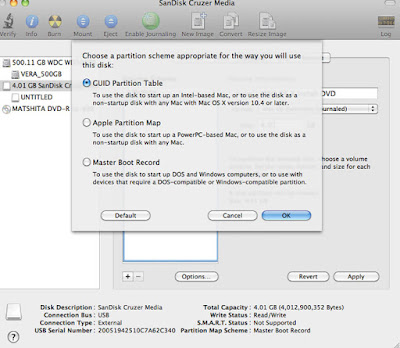




No comments:
Post a Comment